Designing Effective Workflows with Power Automate
Workflow automation is pivotal for digital transformation, allowing businesses to streamline operations, reduce manual tasks, and enhance overall efficiency. Microsoft Power Automate, a key component of the Power Platform, provides a robust toolset for automating workflows across a wide array of applications and services. This article delves into the strategic importance of workflow automation, the benefits of using Power Automate, and offers a detailed guide on designing effective workflows to drive operational excellence.
Workflow automation refers to the process of using technology to execute recurring tasks or processes where manual effort can be replaced. It involves the use of software tools to create sequences of automated actions triggered by defined events or conditions.
Benefits of Automating Workflows
Automating workflows means creating a set of instructions performed automatically to accomplish a business process. Benefits include:
- Increased Efficiency: Automated workflows perform tasks faster and more accurately than manual processes.
- Consistency and Accuracy: Reduces human error and ensures processes are performed the same way every time.
- Cost Savings: By reducing the time and resources spent on manual tasks, businesses can save money.
- Improved Employee Satisfaction: Employees can focus on more strategic and creative tasks instead of repetitive ones.
Key Components of a Workflow in Power Automate
- Triggers: Events that start the workflow. Examples include receiving an email, a new entry in a spreadsheet, or a change in a database.
- Actions: The steps executed after the trigger, such as sending an email, updating a record, or creating a file.
- Conditions: Logical expressions that determine which path a workflow should take based on the data.
- Loops and Branches: Allow for repeated actions and multiple pathways within a single workflow.
How Does Power Automate Benefit End Users?
Power Automate significantly enhances efficiency by automating routine tasks, thus freeing up employees to focus on more strategic activities.
Enhancing Efficiency and Reducing Manual Tasks
Automating repetitive tasks saves time and reduces the potential for errors. For instance, automating data entry from received forms into a database can be handled entirely by Power Automate, ensuring data is accurately and promptly recorded without human intervention
Real-Time Examples of Workflow Automation Improving Business Processes
- Approval Processes: Automating approval workflows for leave requests, purchase orders, or expense reports can speed up decision-making and provide transparency.
- Customer Service: Automatically routing customer queries to the appropriate department and sending instant acknowledgments improve response times and customer satisfaction.
- Sales Operations: Integrating sales leads from web forms directly into CRM systems and notifying sales teams immediately ensures no lead is missed.
Integrating Power Automate with Non-Microsoft Products
One of Power Automate’s strengths is its ability to connect with a multitude of third-party services and applications, enhancing its versatility and value
How Power Automate Connects with Third-Party Services and Applications
Power Automate uses connectors to integrate with various applications and services. These connectors provide pre-built actions and triggers that enable seamless interaction between Power Automate and external systems
Step-by-Step Guide on Setting Up Integrations
- Identify the Third-Party Service: Choose the external application you need to integrate.
- Choose a Connector: Power Automate provides connectors for services like Google Drive, Slack, Salesforce, and many more.
- Create a Flow: Start by selecting a template or creating a new flow.
- Configure the Trigger: Define what event in the third-party service will start the workflow.
- Add Actions: Specify the actions to be taken once the trigger event occurs.
- Test the Flow: Ensure the integration works as expected by testing it with real data.
Examples of Popular Non-Microsoft Integrations
- Google Drive: Automate document storage, sharing, and notifications for changes.
- Slack: Use Power Automate to post updates, send alerts, and facilitate team communications.
- Salesforce: Sync data between Salesforce and other systems to keep customer information up-to-date and automate sales processes.
For help with any of these steps, contact Strategic now.
Understanding the Costs Associated with Using Power Automate
Implementing Power Automate comes with costs that vary based on the scale and complexity of the automation needs
Overview of Pricing Models for Power Automate
- Per-User Plan: A fixed monthly fee per user, ideal for individual users or small teams.
- Per-Flow Plan: Based on the number of flows, suitable for organisations with high-volume automation needs.
Factors Influencing the Costs of Using Power Automate
- Number of Flows: More workflows can increase costs.
Frequency of Runs: Workflows that run frequently or handle large volumes of data may incur higher costs. - Complexity: Advanced workflows with multiple steps and integrations might require more resources.
- Premium Connectors: Some integrations with third-party services require premium connectors, which can add to the cost.
Advanced Trigger and Action Techniques in Power Automate
Power Automate supports complex workflows through advanced triggers and actions, enabling the automation of sophisticated business processes.
Exploring Advanced Triggers for Initiating Workflows
- HTTP Requests: HTTP triggers allow workflows to be initiated from web applications or external services. This feature is particularly useful for integrating Power Automate with other systems and applications, enabling seamless data exchange and automation across different platforms. For example, an HTTP request can trigger a workflow to update a database when a form is submitted on a website.
- Custom Connectors: When the standard triggers do not meet your needs, you can create custom connectors. These connectors enable you to define unique triggers based on specific requirements or data sources that are not available out-of-the-box. Custom connectors expand the range of applications and services that can interact with Power Automate, providing more flexibility and control over your workflows.
Custom Actions to Handle Complex Business Scenarios
- Custom APIs: By developing and integrating custom APIs, you can extend the capabilities of your workflows. Custom APIs allow you to perform actions that are specific to your business needs, such as accessing proprietary systems or performing specialised computations. Integrating these APIs into Power Automate ensures that your workflows can handle a wide variety of tasks and processes, tailored to your operational requirements.
- Script Automation: Utilising scripts such as PowerShell enables you to perform advanced automation tasks that might not be possible with built-in actions alone. Scripts can automate repetitive tasks, manage system configurations, and handle complex data manipulations. This level of automation helps streamline operations and reduces the potential for human error.
Creating Sophisticated Workflows to Solve Operational Challenges
- Multi-Step Approvals: Designing workflows with multiple layers of approvals is essential for complex decision-making processes. Multi-step approval workflows ensure that each stage of the approval process is tracked and documented, providing transparency and accountability. This is particularly important in scenarios such as financial transactions, project approvals, and compliance checks, where multiple stakeholders need to review and approve actions before they are finalised.
- Automated Reporting: Automated reporting workflows generate and distribute reports based on real-time data analysis. These workflows can pull data from various sources, perform necessary calculations, and format the results into comprehensive reports. Automated reporting ensures that stakeholders have access to the latest information, enabling informed decision-making and timely responses to business trends.
For help with understanding and using these triggers and actions, contact us now.
Common Issues and Solutions in Power Automate
Users may encounter common issues while using Power Automate. Addressing these promptly ensures smooth workflow operations.
Troubleshooting Common Problems
Check Triggers
Challenge: Flows may not run automatically if trigger conditions are not correctly configured.
Solution: Ensure that the trigger conditions are correctly set up. This includes verifying that the trigger is activated and configured to respond to the appropriate events or conditions. Double-check the settings to make sure that all necessary parameters are included and correctly specified.
Review Permissions
Solution: Verify that the flow has the appropriate permissions. This involves checking that the flow’s connections to services and data sources have the correct authentication and authorisation. Ensure that the user account or service principal used by the flow has the required access rights and permissions to perform the intended actions.
Monitor Errors
Challenge: Errors can occur that prevent flows from running correctly.
Solution: Use Power Automate’s built-in monitoring tools to identify and troubleshoot errors. Review the flow run history to see detailed information about each step and identify where the error occurred. Enable notifications for flow failures to receive alerts when issues arise. Utilise the troubleshooting guides and documentation provided by Power Automate for additional support
Tips and Tricks to Optimise Workflow Performance
Simplify Flows
Challenge: Complex workflows can be difficult to manage and may impact performance.
Solution: Break down complex workflows i nto simpler, modular flows. By dividing a large flow into smaller, more manageable sub-flows, you can isolate issues more easily and maintain clarity. Use child flows to encapsulate specific tasks, which can be reused across multiple parent flows, promoting modularity and efficiency.
Regular Maintenance
Challenge: Over time, workflows can become less efficient due to changes in data or processes.
Solution: Periodically review and optimise workflows to ensure they run efficiently. This includes updating or removing obsolete steps, optimising conditional logic, and ensuring that actions are streamlined. Conduct regular audits to identify any potential bottlenecks or inefficiencies, and make adjustments as necessary.
Leverage Templates
Challenge: Creating workflows from scratch can be time-consuming and prone to errors.
Solution: Use pre-built templates as starting points to save time and ensure best practices. Power Automate offers a wide range of templates for common scenarios that have been tested and optimised. These templates can be customised to meet specific needs, providing a solid foundation and reducing the likelihood of configuration errors.
For help implementing any of the above solutions, contact Strategix.
Power Automate holds transformative potential, enabling businesses to streamline operations, enhance efficiency, and drive digital transformation. By leveraging workflow automation, organisations can achieve significant productivity gains and operational excellence. Contact Strategix Group to explore specialised Power Platform solutions tailored to your business needs. Embrace the future of workflow automation with Power Automate and Strategix.
Business,
Simplified.
- CONTACT US
- TOP ARTICLES